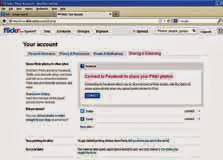How to Improve Laptop Usage
when it comes to using technology, There are some guidelines you should follow. Some of it are point out below
Shortcuts
For ease of use, group programs in to folders depending on their type or make shortcuts for the programs you use often. This not only saves time but also makes it easier to work. But keep in mind not to add too many icons on the desktop as that may hinder productivity in some way.
Boot Faster
To make the laptop boot faster, remove unwanted programs from start up. To do this, "Press Win+R > type : msconfig > Press Enter > Select Start up tab". Here un check all programs you do not need or use at start up, like Adobe etc.. and when you are done OK.
Un-Installation
Uninstall any application you do not use anymore. This will not only save disk space, but also prevent your laptop from slowing down.
Backup
Occasionally , take a backup of your data on a portable hard drive. So, if your laptop crashes you won't pull your hair out in frustration as you would have a backup of everything important.
Cleanliness
Cleaning you laptop occasionally, especially from the ports will prevent it from heating up.
Power Management
Laptop these days manage power well. In Windows you have a choice to save energy and put it in a low power state or in a full performance state. Alternate between the choice wisely. You can also turn off Wi-Fi and Bluetooth when not in use and even decrease screen brightness to save more power.
Close Applications
Close applications when you are not using them, as they not only hog battery but also lower the Laptop's Performance
Disconnect
Remove external peripherals or Device like external HDDs, Optical drives and Pen drives you do not need them.
Shutdown
When the laptop is not in use for a long time it is better to shut it down rather than putting it on suspended or sleep mode.
Carry Safe
It is better to buy a good laptop bag instead of risking it getting drenched or falling down.
Extra Power
If you have the feeling that your laptop's battery is not up to the mark for you, you can buy a laptop battery that fits your laptop. Although keep in mind that you buy an original battery, and not a local one. As this is very harmful for both, You and the Laptop. There have been cases where, the local battery has exploded and harmed the user.
When Travelling
If you are travelling, you must have a universal socket adapter, as different Countries have different types of power sockets. If you travel to a lot of Countries it is sensible to buy a universal adapter.