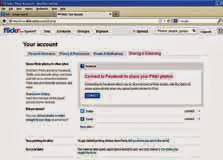The Main Features of Android KitKat
New Caller ID
The new phone app now automatically priorities the users' contacts
based on the people they talk to the most.
User Interface
In this version, it has a translucent menu bar located at the bottom. The OS offers full-screen wallpapers with preview and the wallpapers now
extend through the notification tray as well, in addition to the navigation
buttons.
The lock-screen widgets for Music and Movies apps now also offer the
option to seek and jump to a specific part. The Quick Settings notifications
menu toggles also add a 'location settings' toggle. A new Emotion keyboard for
emoticons has also been included in the native Google Keyboard
Google Now Integration
Android 4.4 KitKat allowing users to just say "OK Google" when in the Home screen to launch the Google Now assistant and do a voice search, send a text,
get directions or even play a song. Google Now can be launched by simply
swiping to the left instead of swiping from the bottom, at least on the Nexus
5.
Chrome Web View
Android apps that feature web content now use Chrome to render web
components accurately and quickly. Chromium WebView supports HTML5, CSS3, and
JavaScript. It supports most of the HTML5 features available in Chrome for
Android 30
Cloud Printing
Users will now be able to print photos, documents, and web pages from
their phone or tablet through any printer connected to Google Cloud Print. according to Google. "Users can discover available printers, change
paper sizes, choose specific pages to print, and print almost any kind of
document, image, or file," mentions Google in the OS release notes
Enhanced support for Connectivity Option
Android 4.4 also brings support for the Message Access Profile (MAP)
enabling Bluetooth-enabled cars to exchange messages with Android devices. It
also supports Bluetooth HID over GATT (HOGP) offering apps a low-latency link
with low-power peripheral devices such as mice, joysticks, and keyboards. Android 4.4 also introduces platform support for built-in IR blasters,
and a new API and system service for developers to build apps that can leverage
them. This means the IR Blaster, present in the Samsung Galaxy S4 and HTC One
will now be usable. Android 4.4 also supports Wi-Fi Tunneled Direct Link Setup (TDLS), a way
to stream media and other data faster between devices already on the same Wi-Fi
network.
Step Detector, Counter
Android 4.4 brings platform support for two new composite sensors Step detector and Step counter allowing users to track steps when they're walking, running, or climbing stairs, via apps and hardware that
offer the feature. The Nexus 5 offers the two sensors and Google says it's
working with its chipset partners to bring them to new devices as soon as
possible
Better Accessibility
Android 4.4 offers system-wide preferences for 'closed captioning'. Apps
that offer video can access the user's captioning settings and adjust the
display of the captions as per the user's preferences.
Screen Recording
Android 4.4 offers support for screen recording, and includes a screen
recording utility that lets users capture video as they use the device and
store it as an MP4 file. This also allows developers, reviewers and end-users
to create walkthroughs and tutorials for apps, testing materials, and marketing
videos, among others. So, these were the most exciting features of the new OS. Google's Nexus
5 is already being shipped with Android 4.4, KitKat, and the OS will soon be
available on the Nexus 4, Nexus 7, Nexus 10, the Samsung Galaxy S4 and HTC One
Google Play edition devices in the coming weeks.